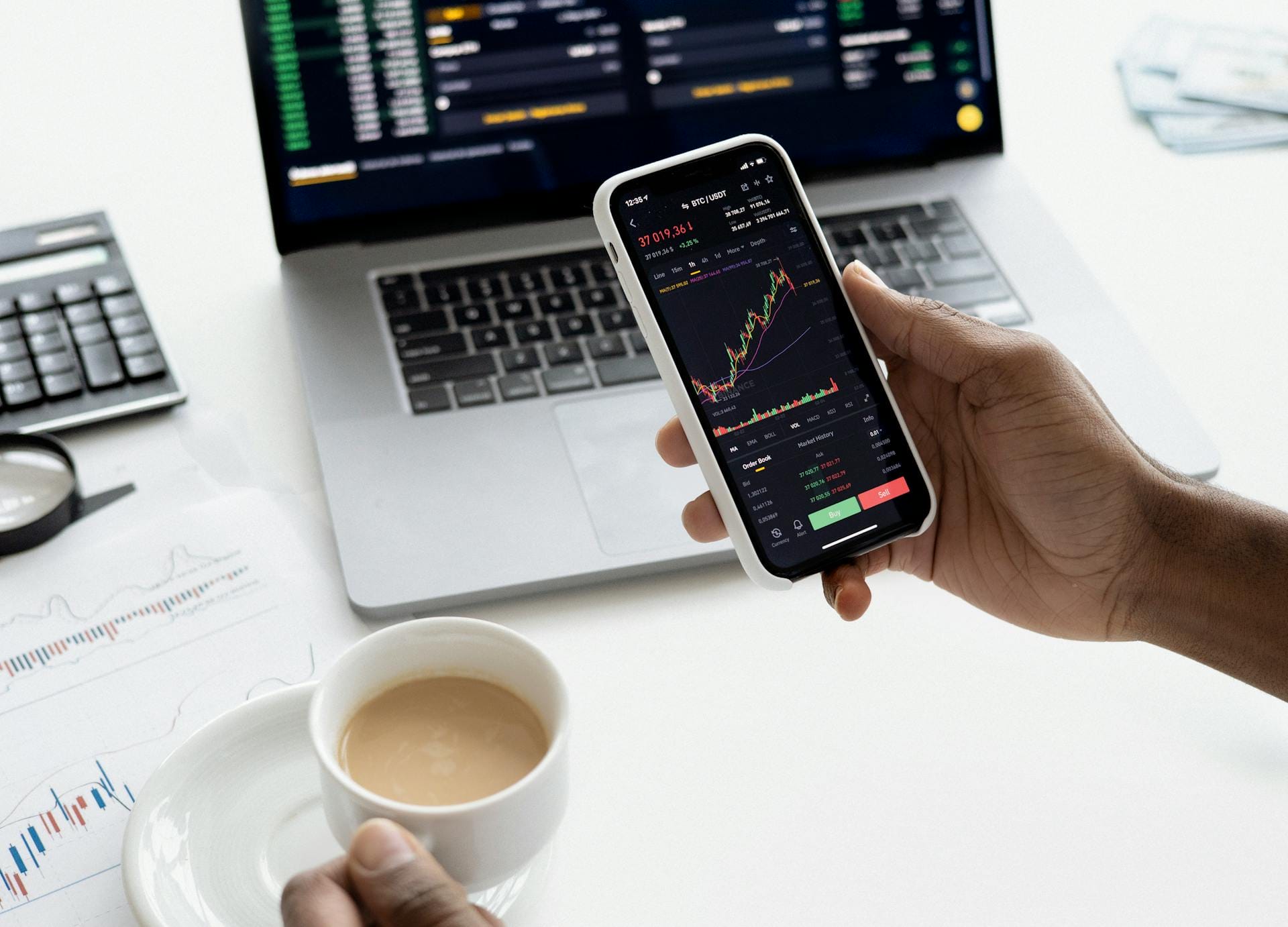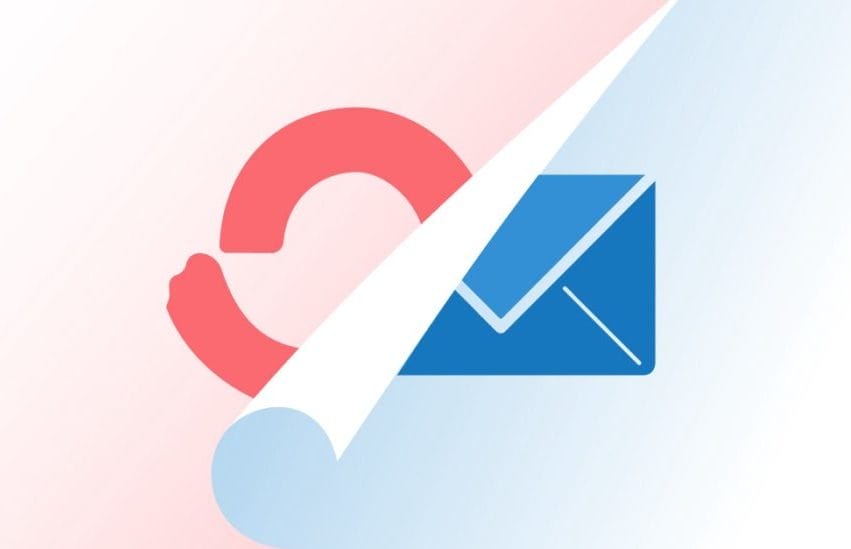
The 7 tools you need to stay productive while working from home
Running your own business is much different than working in someone else’s. The buck stops with you, which can sometimes feel overwhelming, especially if you don’t have an office full of colleagues as motivation. And while working from home is great, there are days when productivity is elusive.
To stay sane (and profitable) you’ll need to be focused and on point. These tools will help.
1. Dictation software
As a writer, dictation software is my go-to solution for boosting productivity. By eliminating typing, it gives me back about 20 minutes in every hour. I know, because I’ve measured it via a time-tracking tool (see section 3).
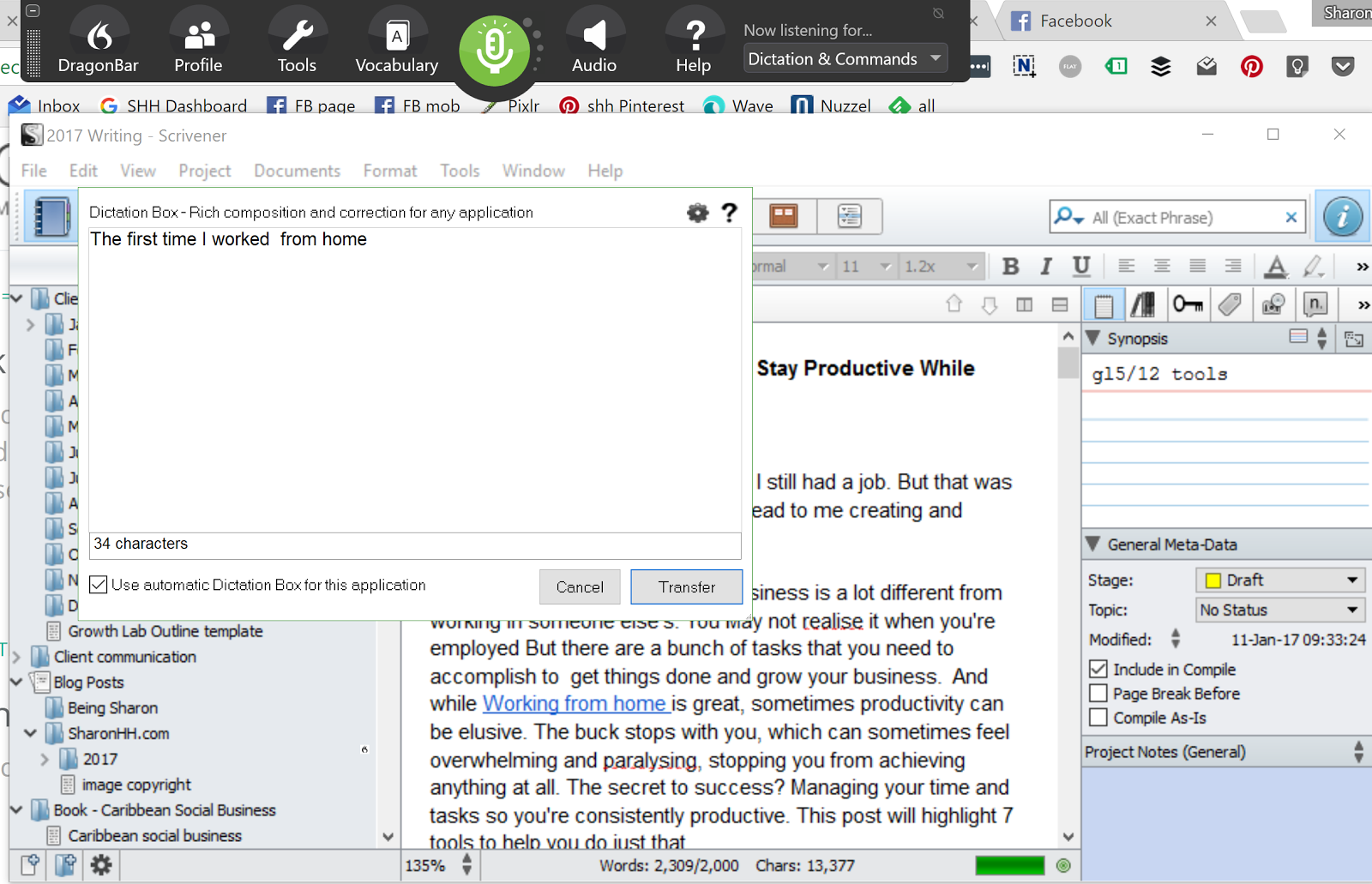
Dictation tools aren’t just for writers. As an entrepreneur, you likely spend a surprising amount of your day writing emails, copy, and notes. Speech to text removes the cumbersome barrier of typing and helps your “fingers” keep up with your mind.
And, as a bonus, it allows you to work on the move (or at least while you’re pacing around your office).
After testing most options, there’s one tool that stands apart: Dragon NaturallySpeaking. It’s available in desktop and mobile flavors, with a couple of other related apps.
If you’re not a fan of Dragon, there are other options, like the built-in dictation software on Mac and PC, and Google Voice Typing. But beware as these all vary in accuracy, as Zapier’s Emily Esposito found.
Tip: Write first and edit later. That will allow you to dictate as much as possible in the shortest possible time.
2. Money management tool
Revenue and cashflow are two of the biggest worries for business owners, and worry, my friends, is a real productivity buzzkill. As an entrepreneur or business owner, you need an easy solution to stay on top of the money and ensure that you’re on track, not just at tax time, but all through the year.
For the last four years, I’ve been using Wave. This free tool allows you to manage your accounts (both business and personal), send estimates and invoices, and scan receipts. Wave also provides several reports on aspects of your finances for quick bird-eye view of the health of your business.
And for a fee, you can use it for credit card processing and managing payroll.
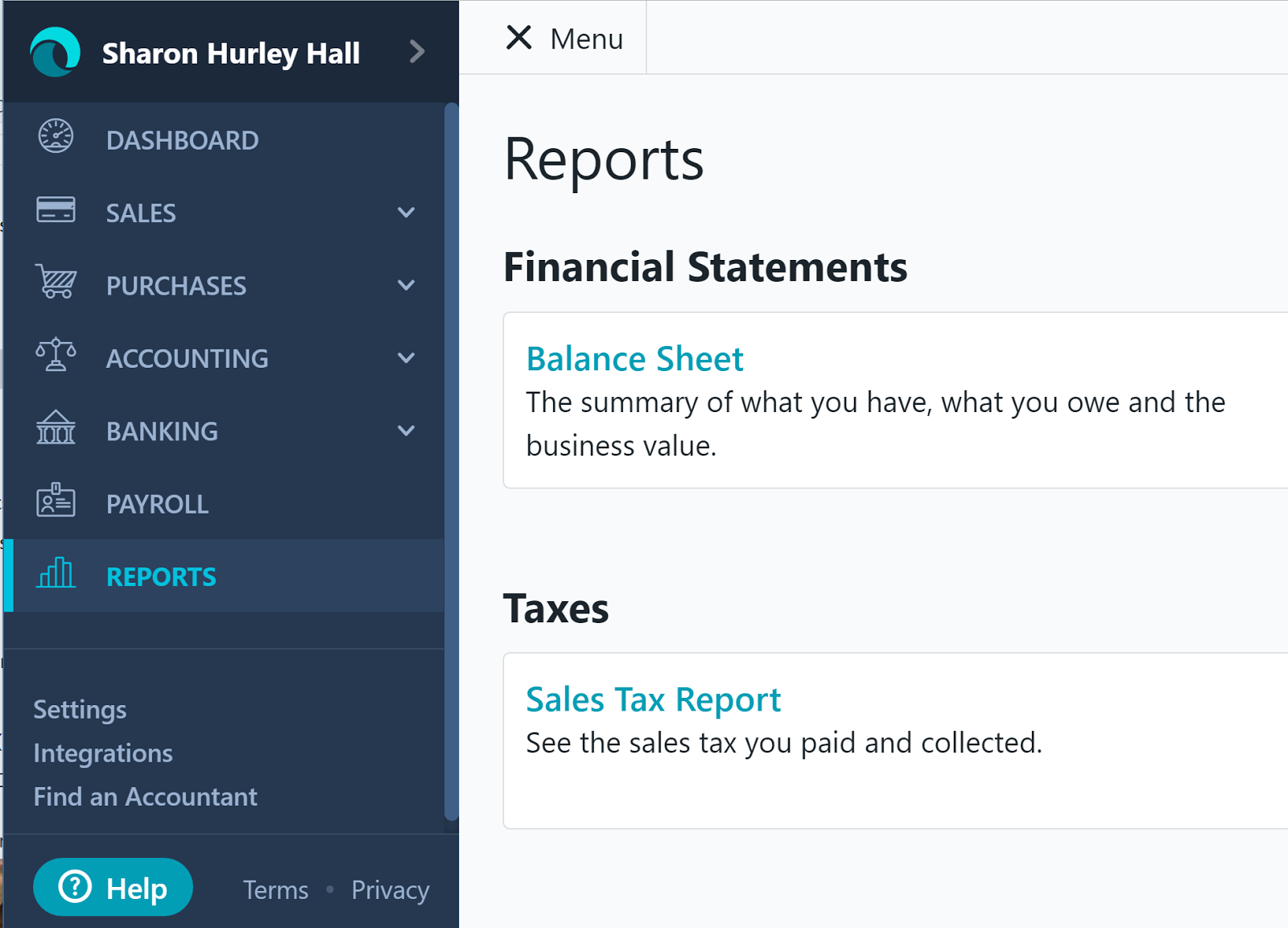
Other tools you can try to provide financial peace of mind:
- FreshBooks – Similar to Wave, but aimed at freelancers.
- Less Accounting – Total package, but for small teams.
- Shoeboxed – More focused, mostly for storing and categorizing receipts.
Tip: Set aside some time each week to keep your accounts up to date, so you’ll always have a reliable financial overview.
3. Time tracker
Time is money, so keeping track of it is a must for work at home productivity. Have either of these moments ever happened to you?
- You send an estimate for a project, then realize too late that the project will take much longer than you thought.
- You take on more work only to later realize you really don’t have time for it.
Both these situations can stress you out and make you less productive. And if you are undercharging, that hurts both your ego and the bottom line. Believe me, I know.
The solution: track and manage your time so you can bill appropriately and not burn yourself out.
I prefer an automatic time tracker such as RescueTime. It’s available in desktop and mobile versions and will provide a complete report of which applications you use and where you spend your time while online.
That functionality is free, but you can also track offline time if you spring for the premium version — a good way to see how much time you are wasting (err, spending) in meetings and while simultaneously making sure you get credit for all your billable hours.
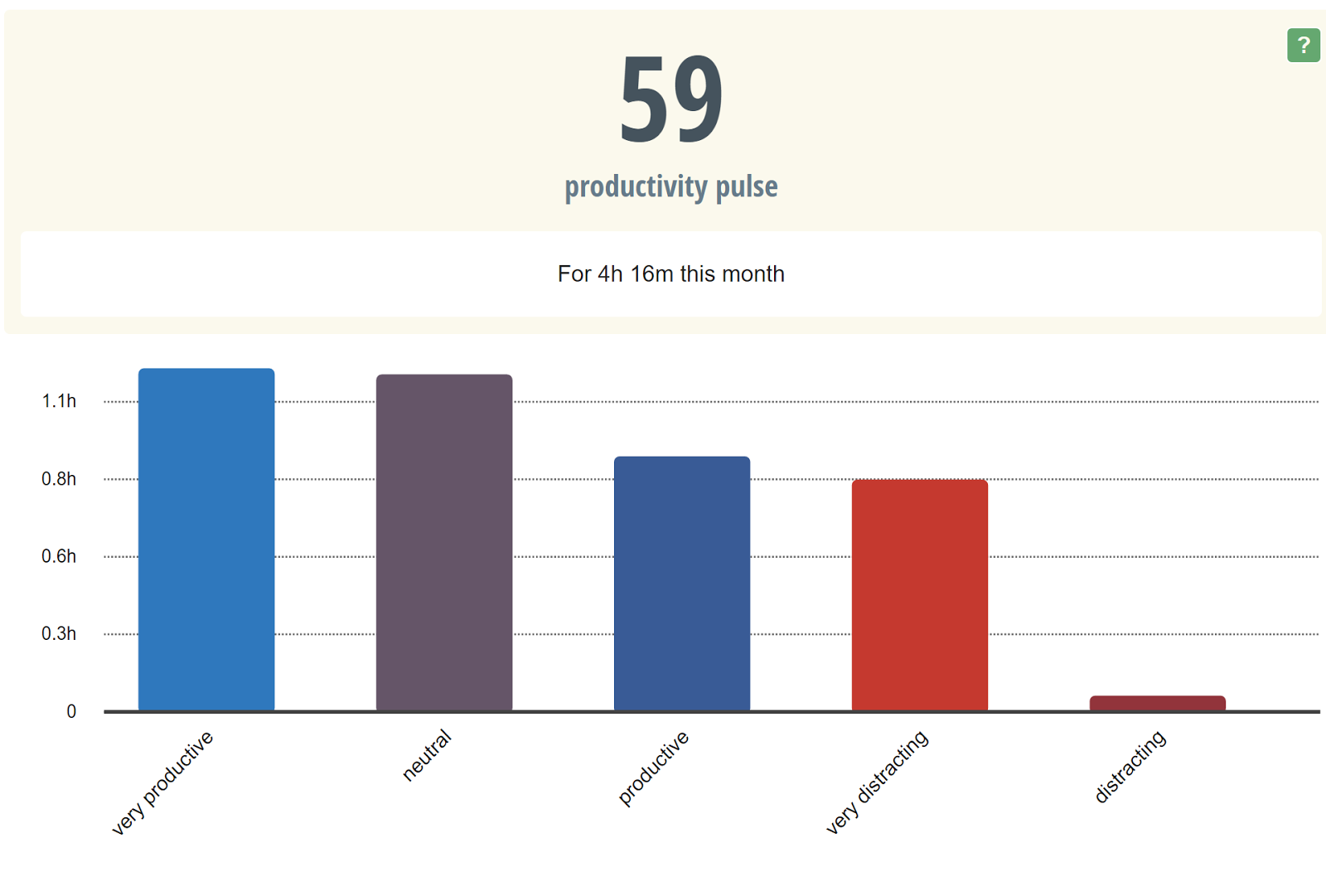
If you’re only concerned about online productivity, the Time Your Web Chrome extension is another option for seeing which tabs you keep open and where you spend your time online.
Focus is an important part of productivity, so consider an additional tool to remove the distractions so you can fix your attention on the most important tasks. Or, use a timer based on the Pomodoro technique, which advocates a repeating cycle of intense focus followed by a brief rest.
Using these tools will help you distinguish between true productivity and tasks that are needlessly eating your time without much return.
Tip: Dig into the settings and customize how RescueTime categorizes activities. For example, RescueTime sees social media as unproductive, but if you’re a social media manager, it’s actually the opposite!
4. Client communication manager
As small business owners, we love our clients, but we don’t always love unproductive and unfocused client communication. To stay productive, it’s important to streamline here.
There are two aspects of this. First, get information about new clients quickly so that you understand how you can best help. Second, communicate quickly with existing clients so that you spend more time on doing the work that delivers value.
If you’re already using project management software (see section 5), then customer relationship management (CRM) may be built in. If not, here are a few options to consider:
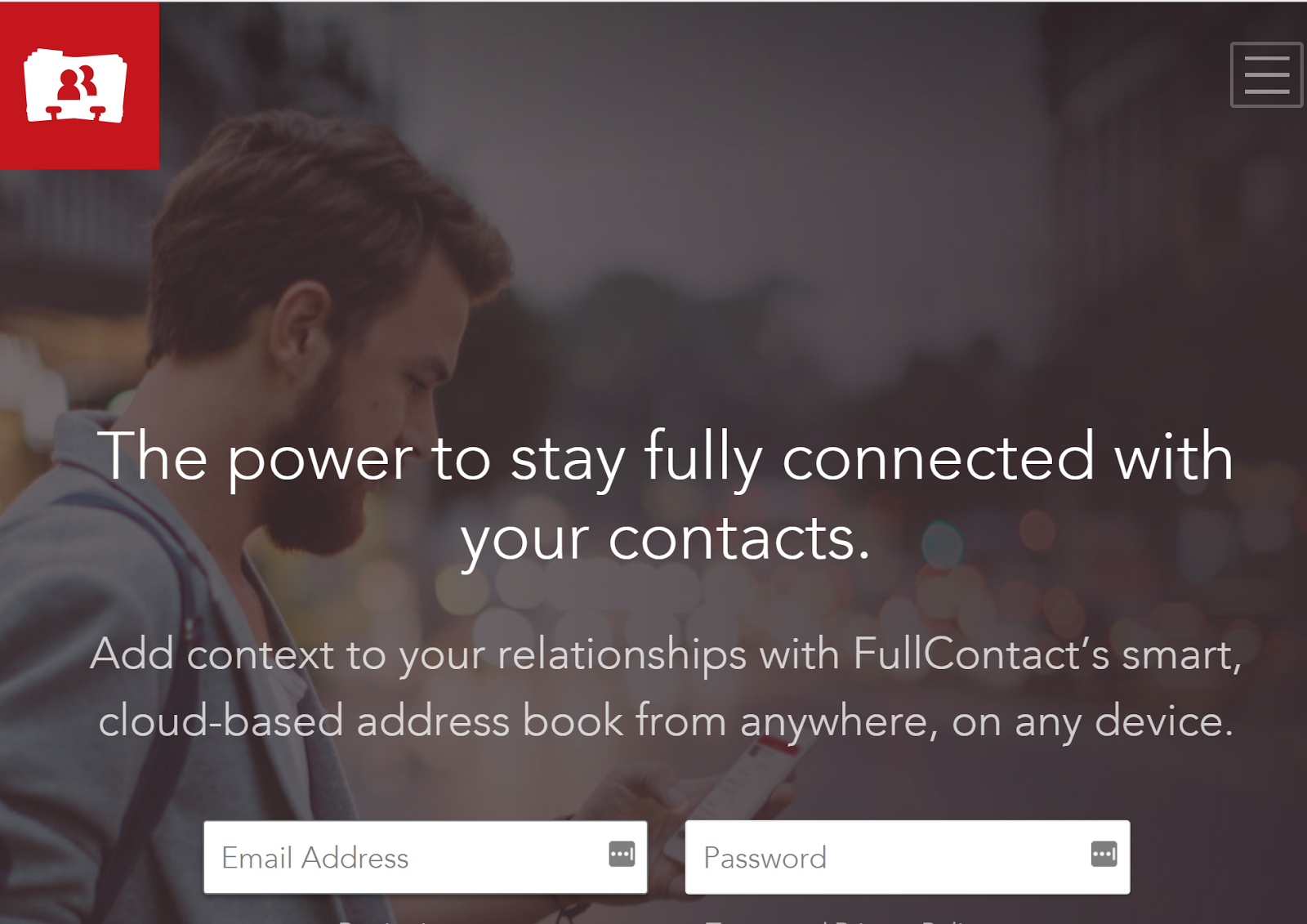
- OnePage CRM or Salesforce. These full-fledged customer relationship management tools enable you to track interactions and communications with customers. However, some options can be costly for a small business.
- The free Hubspot Sales plugin for Gmail. Gives you all the data it has on whoever emails you so you can add this to your contacts database.
- FullContact for Gmail. Collates your contacts, eliminates duplicates, and finds social media information (which is also good for marketing). It is free up to 2,000 contacts.
Tools like these make it easier to follow up with clients and prospects, get leads and sales, and keep everyone happy.
Tip: If money is tight you can use plain ol’ Gmail and Google Contacts though you may have to use a plugin to create a client communication workflow.
Wish you could connect with more amazing people, and not feel awkward in social situations? Download our FREE Ultimate Guide to Social Skills below.
5. Project management tool
Have you ever forgotten a crucial appointment or discovered that you have mysteriously lost track of a crucial piece of project information?
Yeah, me too.
When you’re overburdened and have multiple things going on (as happens with most home-based businesses) then you need a way to keep track of everything, preferably in one place. And if you’re working with others, it’s helpful to have a robust tool to help streamline interactions so you always know what stage your project is at and who’s responsible for achieving different steps.
There are three important factors to consider when choosing a project management tool:
- It needs to be easy-to-use so you don’t have to factor yet another learning curve into your workflow.
- It should have a mobile app so you can work on the go.
- It must include integrations. The more services your PM tool integrates with, the easier it will be to use. This especially applies to emails and documents.
I suggest Trello (though there are many to choose from, including Asana, which is similar). Cool features include:
- An easy to understand interface, based on boards, lists, and cards.
- Customizable lists for any project.
- Multiple integrations, including most popular document and email software.
- The ability to add people to “cards” or tasks, create due dates, and send email reminders.
Tip: Most project management tools are extremely flexible. Try using them for editorial calendars, sales processes, and anything else that requires multiple people pushing a process forward.
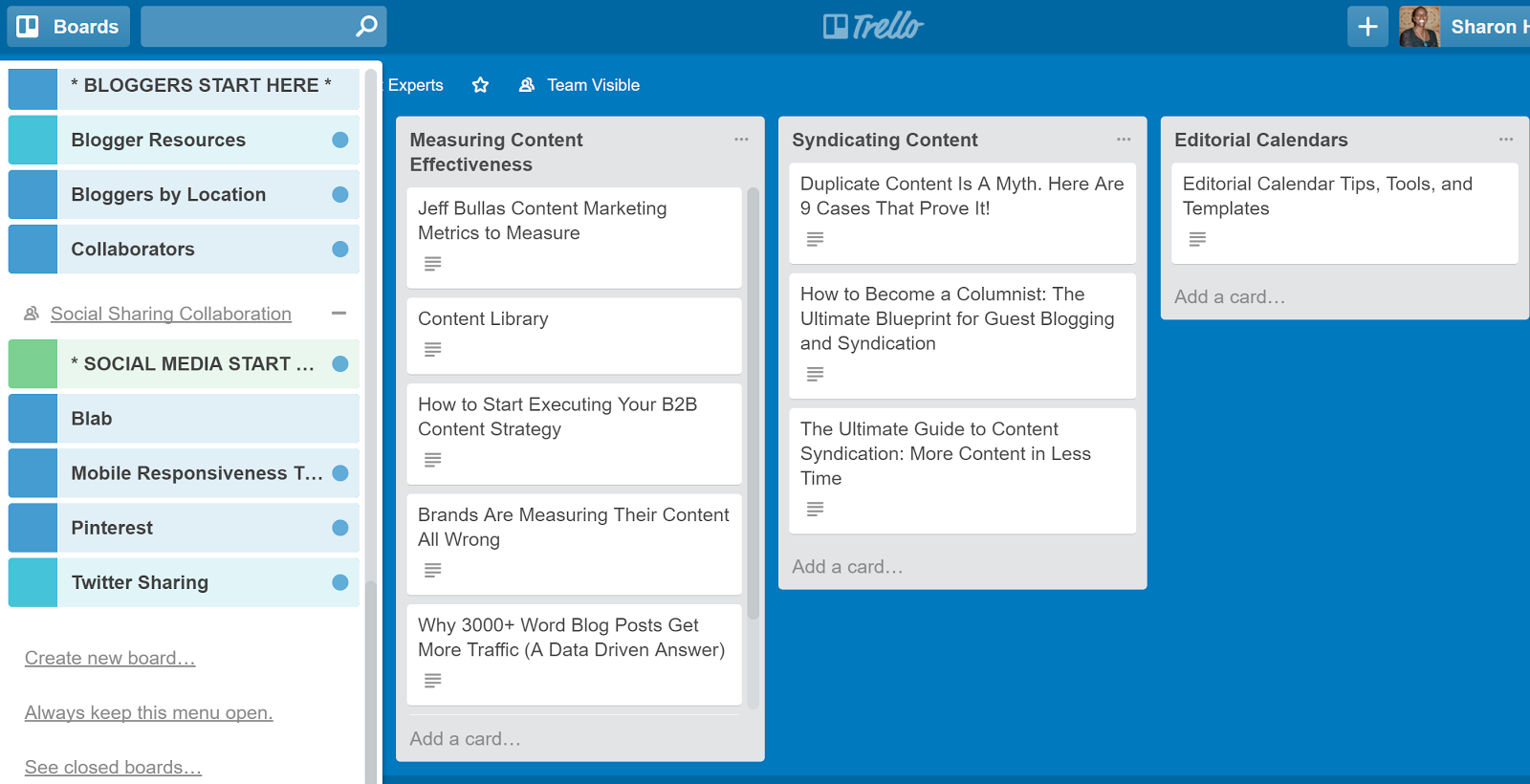
6. File backup and sharing software
One of the first things I install on any new computer is a file backup and sharing tool. I want to ensure I never lose a single file I’m working on. I’ve done it before, and it wasn’t pretty.
Many work-at-home entrepreneurs and business owners look for free or cheap tools, but after running my own business for 11 years, I’ve concluded that it makes sense to pay for a reliable service that is likely to stick around. In the past, I’ve gone for the cheapest option to only have the service mothballed, forcing me to transfer all my data…again.
After all, you can’t be productive if you lose all your files. And reliability is key: I once lost a day’s work because of a failed backup.
There are two key questions when deciding on the right backup solution:
- Will it work automatically? The last thing you want to do is to have to manually drag and drop files that you want to back up.
- Is it available on multiple devices without costing too much more? The more devices you use the software on, the more certain you can be that everything is being backed up.
The best option here is Dropbox. The industry standard is robust, works on virtually every device, has easy file sharing and recovery, and costs only $99 for 1TB of storage. I currently use Dropbox on a desktop, laptop, and two mobile devices and I haven’t lost a single file in years.
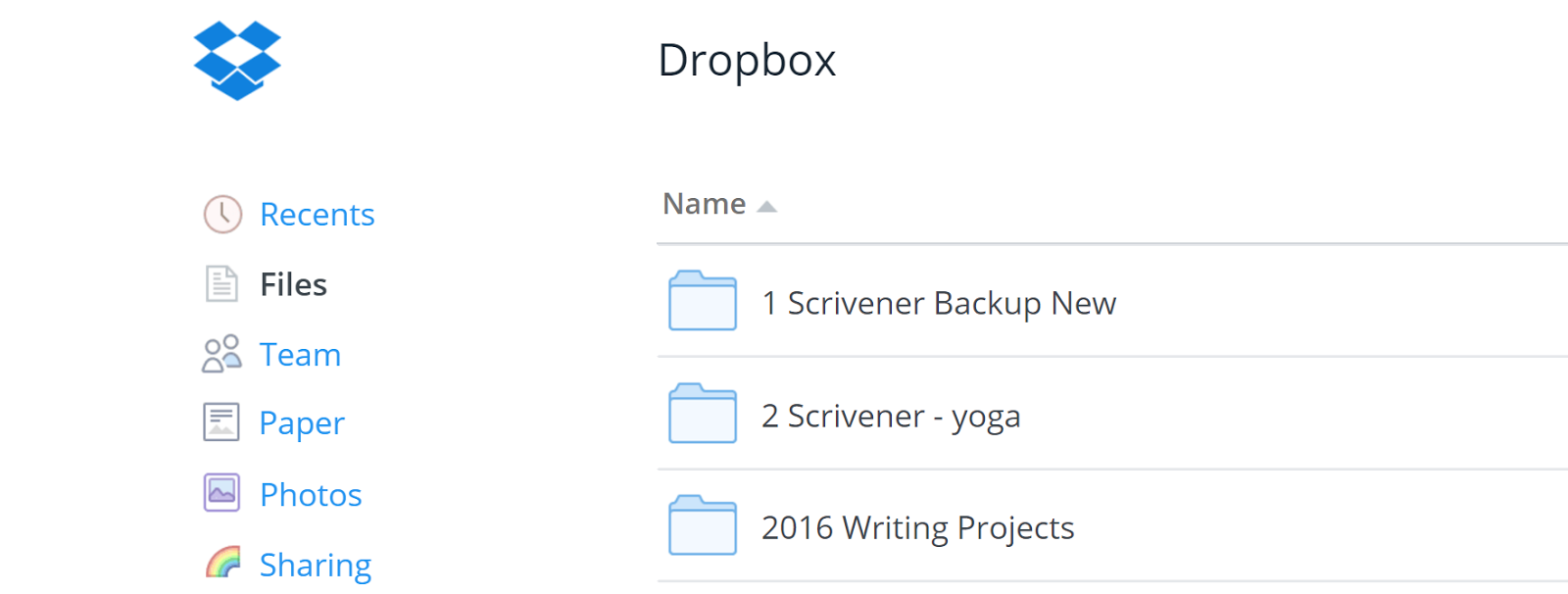
Tip: For even more security, add in another online backup tool such as Carbonite which also stores your data in the cloud for easy backup and retrieval. Here’s my setup:
- My client folder lives on Dropbox.
- It is mirrored on my desktop.
- I backup the same folder with Carbonite.
One word of warning though; check from time to time to make sure that your backup is working by logging into the web interface for your backup solution and ensuring that the latest files are included.
7. Calendar
This might seem too simple to be on a list of productivity tools, but if you set it up right, it can be the hub of your business so you’re on top of everything no matter where you are.
It’s best to choose a calendar that works on all devices and integrates with other tools you use as your project management app, your customer relations app, and your task manager.
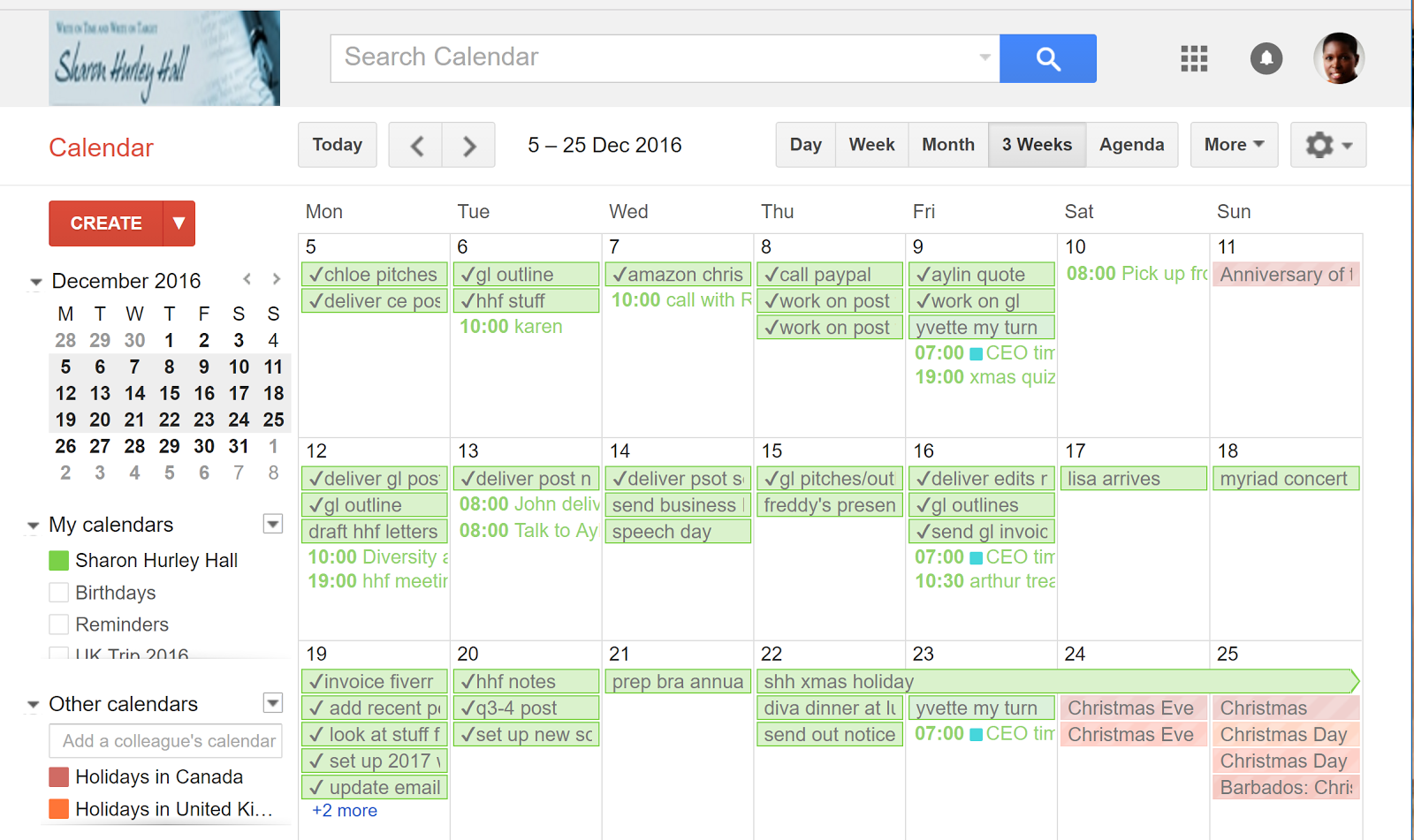
My pick is Google Calendar because it’s free and it works. Here are some of the ways that you can make it boost your productivity:
- Add everything, not just appointments; I also use events to keep track of tasks so that everything appears in the same place. I used to use a separate task management tool but my favorite options have come and gone and Google Calendar is still around.
- Import holiday calendars for places you work with regularly.
- Enable notifications for your appointments. Avoid that “oh crap, I need to be on a call in five minutes!” feeling but giving yourself enough heads up to prepare for all your meetings. Use color coding for events. Differentiate between work appointments and personal appointments. Alternatively, use multiple calendars.
- Change the default view to something that suits you (and your monitor resolution). I use a three-week period rather than the usual month. If your calendar is too complicated to take in at a glance, you won’t use it.
Tip: Integrate Google Tasks or another task manager if you want to manage tasks separately but still see them on your calendar.
With the right combination of tools, it’s easier to stay productive. You don’t have to spend a fortune, either — many of these tools are free.